Make Requests to a Dedicated Deployment
You can make requests to a Dedicated Deployment directly with the Python SDK, using a HTTP API, or using the Workflows web interface.
Use Python SDK
Please install the latest version of our Python SDK inference_sdk with pip install --upgrade inference-sdk.
When your dedicated deployment is ready, copy its URL:

and paste it to the parameter api_url when initialise InferenceHTTPClient , and that's it!
Here is an example for running model inference, you can find more details in the documentation of inference_sdk.
Use HTTP API
You can also access the HTTP APIs which are listed under /docs, e.g,, https://dev-testing.roboflow.cloud/docs .
Please attach your workspace api_key as a query parameter when access these endpoints.
Here is an example for making the same request as above using HTTP API:
Use Workflow UI
A dedicated deployment can also be used as the backend server for running Roboflow Workflows. Roboflow Workflows is a low-code, web-based application builder for creating computer vision applications.
After creating your workflow, click on the Running on Hosted API link in the top left corner:
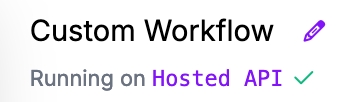
Click Dedicated Deployments to see the list of your dedicated deployments, select the target deployment, then click Connect:

Now you are ready to use your dedicated deployment in the workflow editor.
Last updated
Was this helpful?